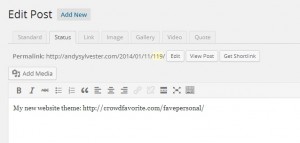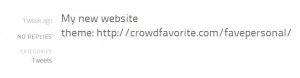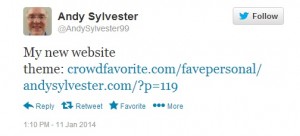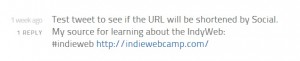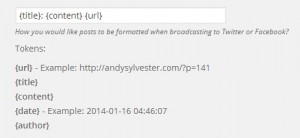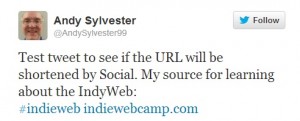After getting the
web server part of WampServer working, I wanted to install the latest version of
WordPress (version 3.8) and the
FavePersonal theme by Alex King. I wanted to play with it before installing it on my regular website. I decided to search for some examples on installing WordPress on WampServer. The best one was on
WPBeginner.com, but I still had to get some other information to complete the installation. When the post talked about using phpmyadmin to set up a MySQL database for the WordPress install, it did not mention at that point that the default username and password for phpmyadmin would be root and blank. I had to enter that information to be able to create the database for WordPress. The post did mention it later when talking about setting up the wp-config.php file.
When I reached the point where the WordPress application displayed a screen prompting me to create a configuration file, I went ahead and clicked on the “Create A Configuration File” button. The next screen appeared as shown in the post. I entered the information for the database name, username and password, and entered “localhost” for the database host. However, when I clicked the Submit button, the browser appeared to not be able to connect to the server. As I mentioned in an earlier post, I had to use “http://localhost:8080” for my WampServer install. I then entered localhost:8080 as the host name, but this was not successful, either. I finally decided to go ahead and create a configuration file by saving a copy of wp-config-sample.php as wp-config.php in the root directory of my WordPress directory (C:\wamp\www\mytestweblog for my install). Here are my entries:
[cc lang=”perl”]
// ** MySQL settings – You can get this info from your web host ** //
/** The name of the database for WordPress */
define(‘DB_NAME’, ‘mytestwp_db’);
/** MySQL database username */
define(‘DB_USER’, ‘root’);
/** MySQL database password */
define(‘DB_PASSWORD’, ”);
/** MySQL hostname */
define(‘DB_HOST’, ‘localhost’);
[/cc]
After creating that file, I again went to http://localhost:8080/mytestweblog/, and was able to resume setup of my weblog per the post. I played around with the test weblog, and liked it enough to put it on my main weblog.
For WampServer installs where port 8080 has to be used, it seems that WordPress has problems with creating a configuration file. The user will probably need to create the file manually.