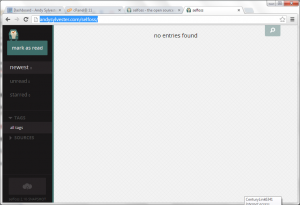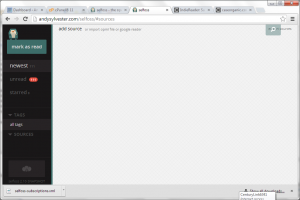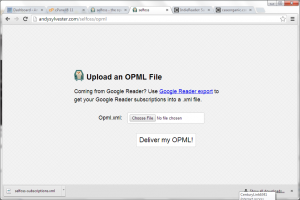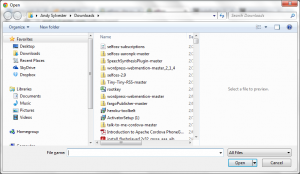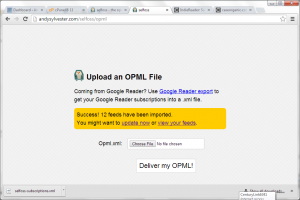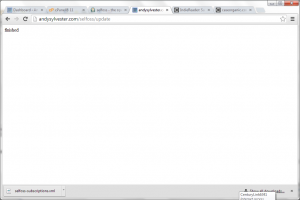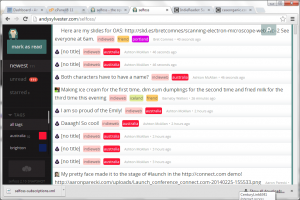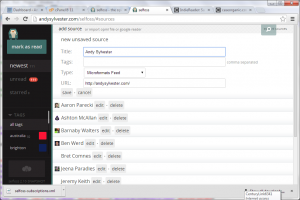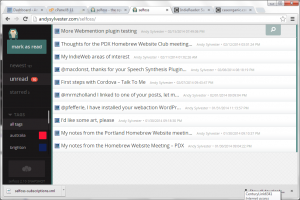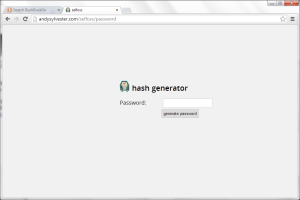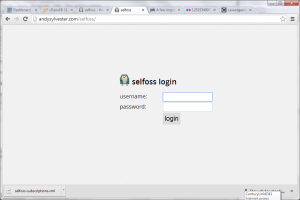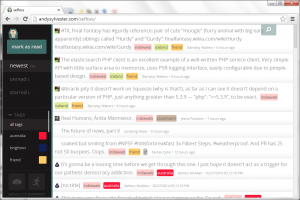This post will show how to install the Selfoss feed reader with Aaron Parecki’s additions to support reading weblogs and websites that include support for microformats. This post assumes that you have a hosting account with PHP support.
To begin, download the Zip file for Aaron’s fork of the Selfoss reader (https://github.com/aaronpk/selfoss). You can either unzip the file locally and then upload the separate files, or upload the Zip file to your hosting account and unzip the file there (although the actual files are two levels down in the folder structure).
I decided to unzip the file locally. Next, I created a folder within the public_html folder of my hosting account (let’s use “selfoss” for this example, and assume that the URL of your reader will be http://yoursite.com/selfoss). Before I uploaded the files, I copied the file defaults.ini to config.ini and then uploaded all of the files to the selfoss folder. The Selfoss site says that you should be able to upload and go, and this is certainly the case. After uploading the files, I went to the URL for my site (http://andysylvester.com/selfoss/) and saw the main reader display:
Now that the Selfoss reader is installed, it’s time to add some feeds from some Indieweb sites. I downloaded a subscription file from Amber Case by saving the file selfoss-subscriptions.xml from this post:
http://caseorganic.com/articles/2014/02/13/1/indiereader-subscribe-to-people-from-your-own-site
I then clicked on the cloud in the lower left hand corner and saw the following screen:
I then clicked on the “import opml file” link at the top of the page, leading to this page:
I clicked on the Choose File button, and got a dialog box for selecting a file:
After I selected the file, I clicked on the “Deliver my OPML!” button. After a few seconds, the following screen appeared:
I clicked on the “update now” link. After about 40 seconds, I saw the following screen:
I then reloaded my reader site and saw some feeds!
I then decided to try adding my website to the list. I clicked on the cloud icon in the lower left corner, then clicked on the “Add source” link on the next page and entered information for my site:
I did an update by going to the update URL (http://andysylvester.com/selfoss/update), but I did not see any items. I then went back and changed it to read my RSS feed (http://andysylvester.com/feed/). After doing an update again and a refresh, I was able to see items from my site:
Maybe the microformats plugins I am using aren’t effective enough in creating microformats. I’ll have to do some more testing….
The last step I did was to activate the username/password option, since with the default setup, anyone could change your subscriptions list. To set this up, first go to the password URL for your reader (http://andysylvester/selfoss/password/ for my reader):
The Selfoss reader uses a hash of a your password as the password entry in the config.ini file. To get this hash, enter your password in the text field, then click the “generate password” button. The page will update with a long text string in the text field. Copy the contents of the text field to the password item in config.ini. It should look something like this:
password=fjkddspeignjgvklsnvlrsvnlsvndlsj54343njl433
Add an entry for the username in config.ini, like this:
username=myusername
Save config.ini, then upload it to the reader directory in your hosting account. Go back to the reader home page, you should then see a login screen like this:
Enter your username and password, and you should see your feed reader again.
You can now see two icons in the lower left corner. The cloud icon leads you to the page to add more feeds. The second icon (“person”) logs you out of the reader.
Enjoy!